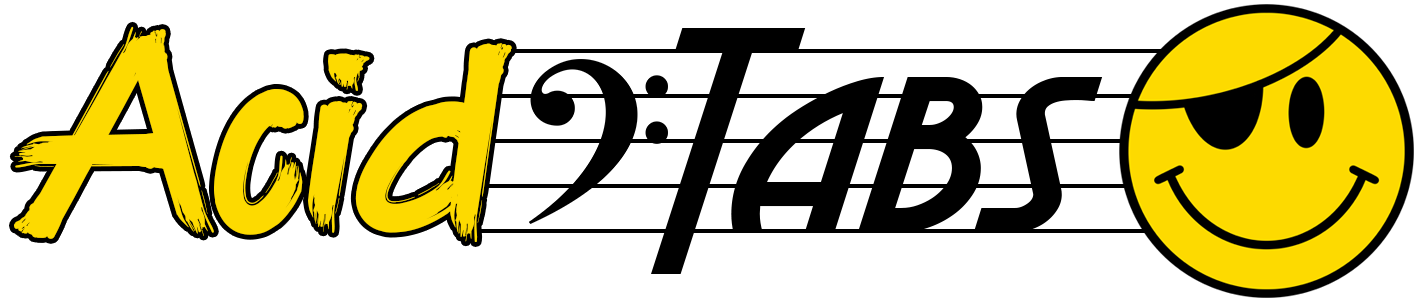
Acid-Tabs > Acid Tabs Help Guide > TB-303/03 Pattern Templates Help > TB-303 Blank Pattern Template Help
Pattern Templates Explained
If you have not read the introduction and about sections, please head over and read the "Acid Tabs Help Guide" page first 🙂TB-303 Blank Pattern Template Generator
In short, the TB-303 Blank Pattern Template will allow you to design and print your own blank pattern template.Unlike the TB-303 Prefill Pattern Template, this blank template is ideal for larger print runs in one sitting.
Having a stack of blank paper templates can be very useful at times, when you need to note down all the parameters of your chosen 303 Pattern.
For example, this can be very convenient if you need to perform a factory reset.
Jot down the notes, timing, octave, accents and slides, of each step of your pattern, to a maximum of 16 steps (1 bar), and record them onto this pre-printed blank template.
Let's get started!
- Step 1. Steps. Enter the amount of steps required for your blank template. (Default and Maximum is 16)
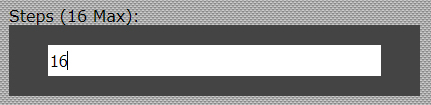
- Step 2. Hide Table Key. Choose either "Yes" or "No" to show or hide the pattern table key in the final printable template.
The table key appears at the very bottom of the pattern template and gives you a guide of all the symbols used and their meanings.
If you are fully comfortable with all the symbols and their meanings, then toggle to "Yes" to "Hide Table Key".
Hiding this may help reduce the overall height of the printing area, while saving some printer ink.
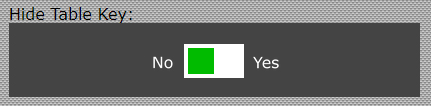
Table Key example:
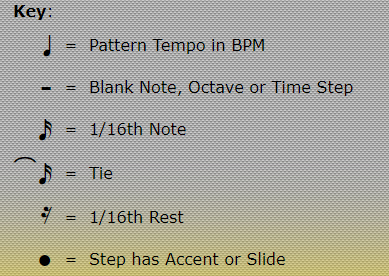
- Step 3. Hide Triplet Bar. Choose either "Yes" or "No" to show or hide the Triplet Bar in the final printable template.
The Triplet Bar, on the final printable template, will have options "Yes" and "No".
This allows you to sketch one out one of the options, when it comes to actually using your blank template.
If you have no desire in creating triplet patterns, you can choose to select "Yes" to "Hide Triplet Bar".
In so doing, reduces the height of the final pattern table by 1 row and saves a little on ink.
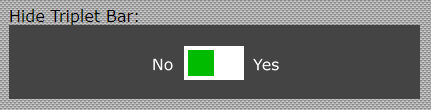
- Step 4. Hide Waveforms Bar. Choose either "Yes" or "No" to show or hide the Waveforms Bar in the final printable template.
The Waveforms Bar, on the final printable template, will have options "Sawtooth" and "Square" which correspond to those on the TB-303 / TB-03.
When it comes to using your blank template, you can cross out which ever does not apply to your pattern.
If you are not too bothered about having this being displayed on your final template, choose "Yes" to "Hide Waveforms Bar".
Doing so, will reduce the final height of your pattern table by 1 row and save some ink.

- Step 5. Hide Pattern Notes. Choose either "Yes" or "No" to show or hide the Notes section in the final printable template. The Notes section, on the final template, adds a space for you to write in any additional notes that pertain to your pattern.
The size of this spatial area is determined by the next setting "Pattern Notes Height (Pixels)".
If you have no need for adding addition notes, post pattern printout, choose "Yes" to "Hide Pattern Notes".
Doing so, will reduce the final height of your pattern table by at least 1 row.

- Step 6. Pattern Notes Height (Pixels). Use the slider, to adjust the overall height of the Pattern Notes section, or enter a numeric value between 20 and 300, in the text field below the slider.
While adjusting this setting, scroll down the page a little to see how it affects the "Notes" section in the example table provided.
If Hide Pattern Notes is set to "Yes" then there is no need to change this, as it will not be visible.
Depending on the final template orientation selected (Vertical or Horizontal), setting this too high, may push the final table height across 2 pages.
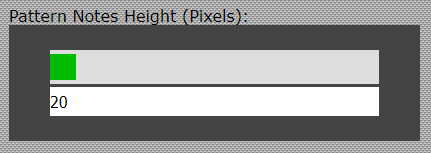
- Step 7. Table Border Size (1px Default). Use the slider, to adjust the border size of the final template, or enter a numeric value between 1 and 5, in the text field below the slider.
While adjusting this setting, scroll down the page a little to see how it affects the example table provided.
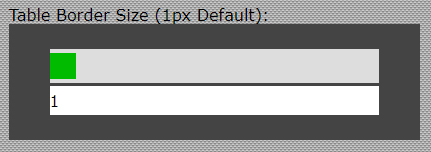
- Step 8. Update (Update To Confirm Pattern Template Changes). The "Update" button is one of the most important buttons on the page.
When making changes to any of the settings for the template, press the "Update" button to ensure all the settings are put forward ready for the final stage - the choosing of the final print orientation, Vertical or Horizontal (See next step).
You should notice that whenever a change is made, the green buttons, "Print Vertical" and "Print Horizontal", disappear.
They will only reappear once the "Update" button is pressed.

- Step 9. Print Friendly Versions. This is where the magic happens! Under the section "Print Friendly Versions", you will notice the 2 green buttons, "Print Vertical" and "Print Horizontal".
From here, pressing either one of these will generate the final pattern template for printing.
If you click "Print Vertical" and then change your mind, press your browsers "back" button.
At this point, you will see a "Document Expired" notice.
Refresh the page or, depending on your browser, select "Try Again" and then choose to "Resend" the information.
If this is not done, all chosen settings will be reset.
As mentioned in Step 8, if you make any changes to the template settings, the "Print Vertical" and "Print Horizontal" buttons will disappear.
Clicking the "Update" button ensures all changes are set, while revealing the "Print Vertical" and "Print Horizontal" buttons once more.
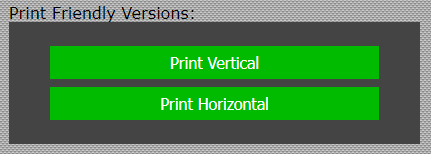
- Step 10. Print it. Well, that's pretty much it for the "TB-303 Blank Pattern Template".
All that's left now is to print out your blank pattern template via your browsers "Print" button or option.
This will obviously depend on the browser you are using.
If you don't have a print button, maybe start looking for the print option in your browsers "File" menu.
Set how many copies you need to print and go grab yourself a beer or a coffee... well done and enjoy! 🙂
Vertical
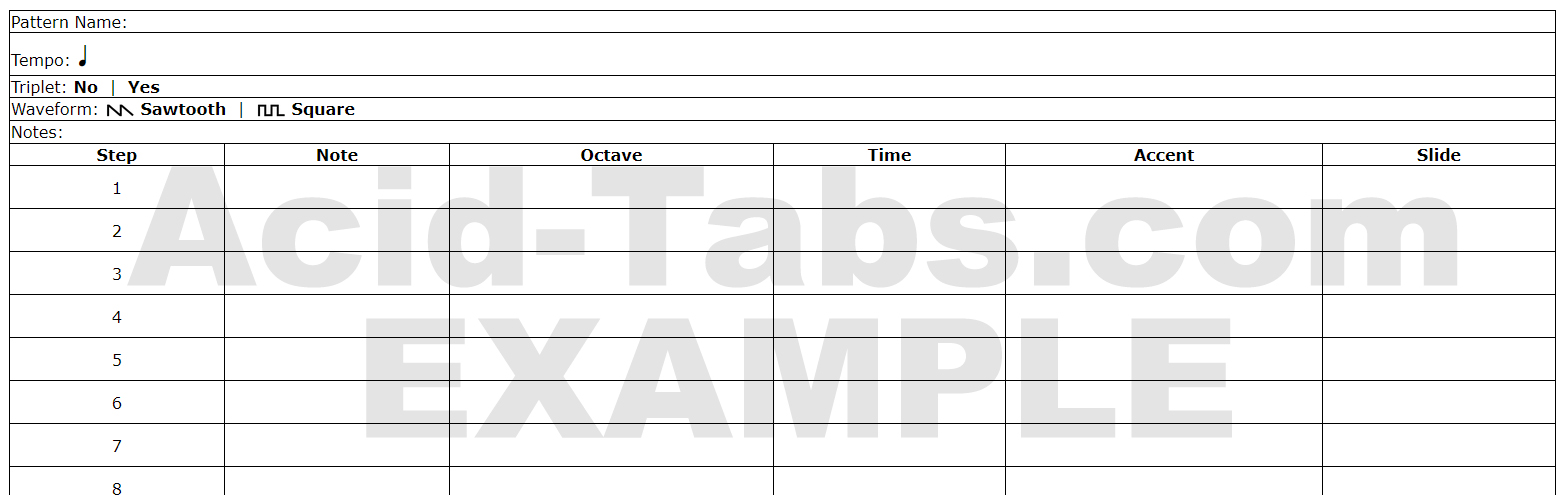
Horizontal
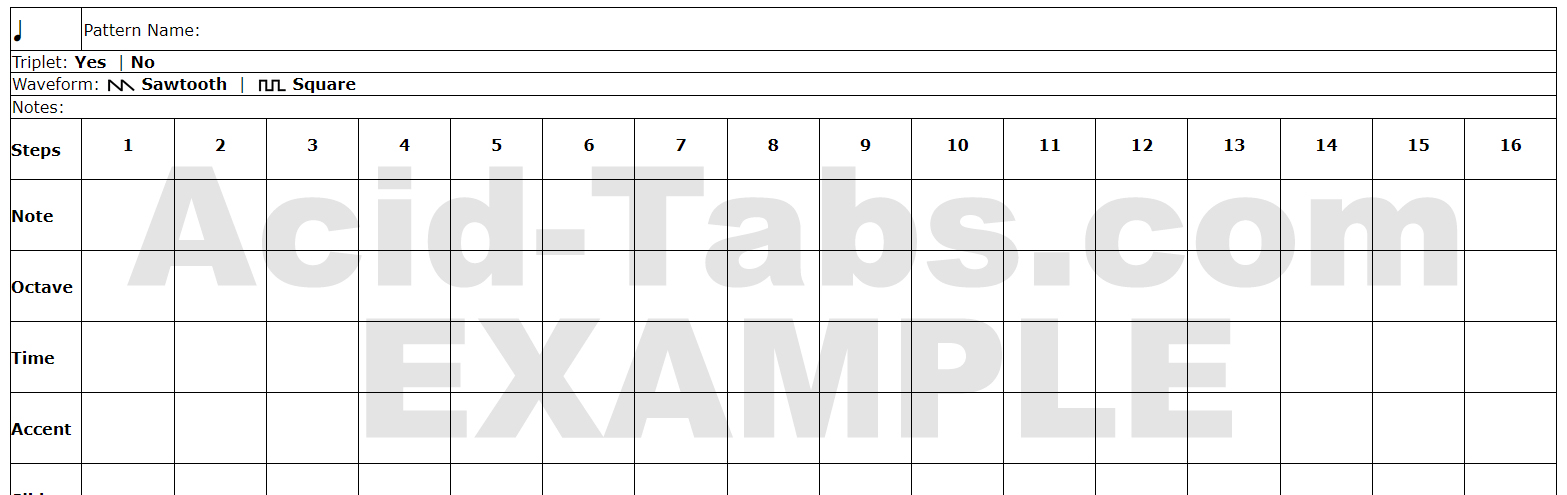
View the TB-303 Prefill Pattern Template help guide.
Acid 𝄢 Tabs by EzRecordings.com © Copyright 2025
