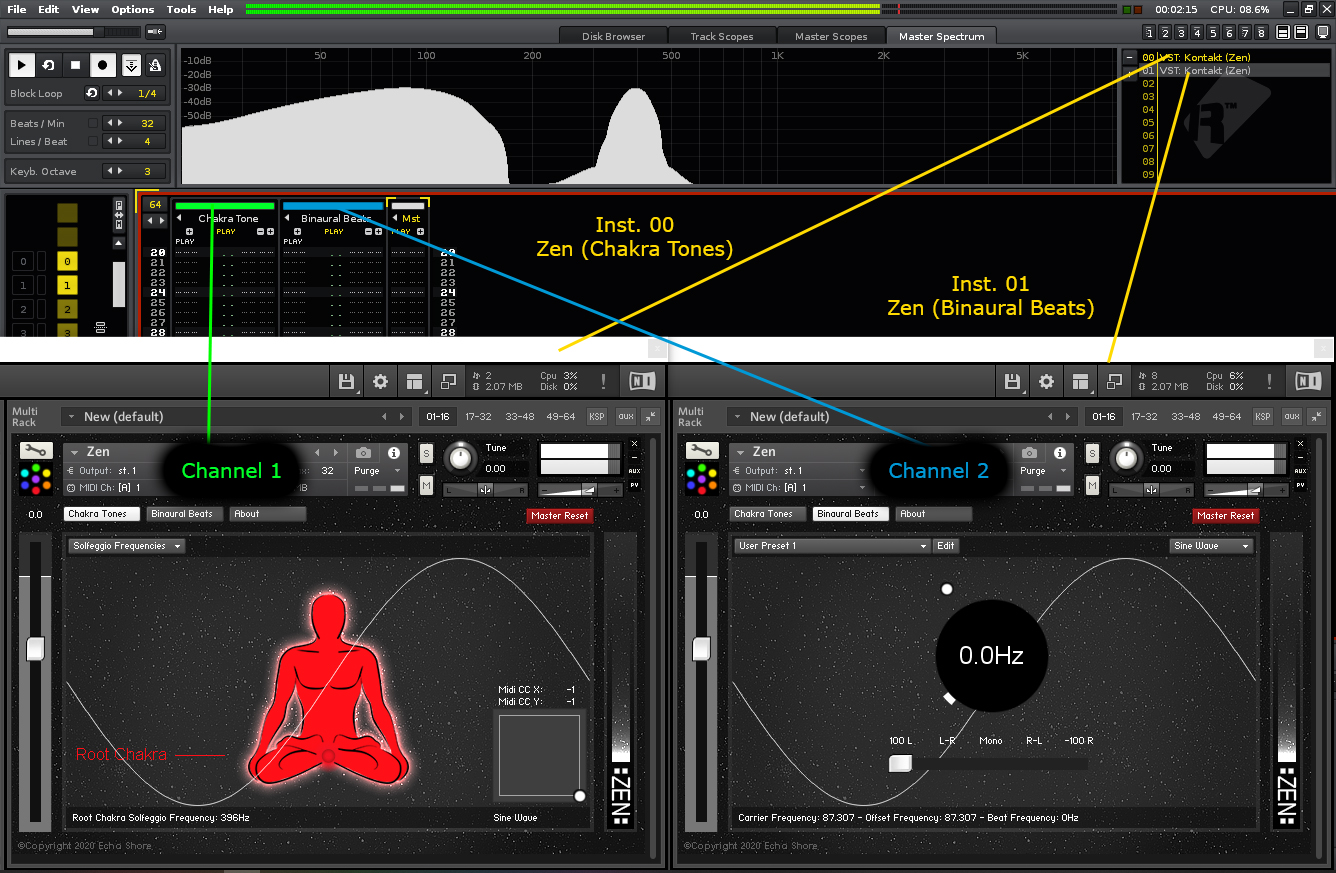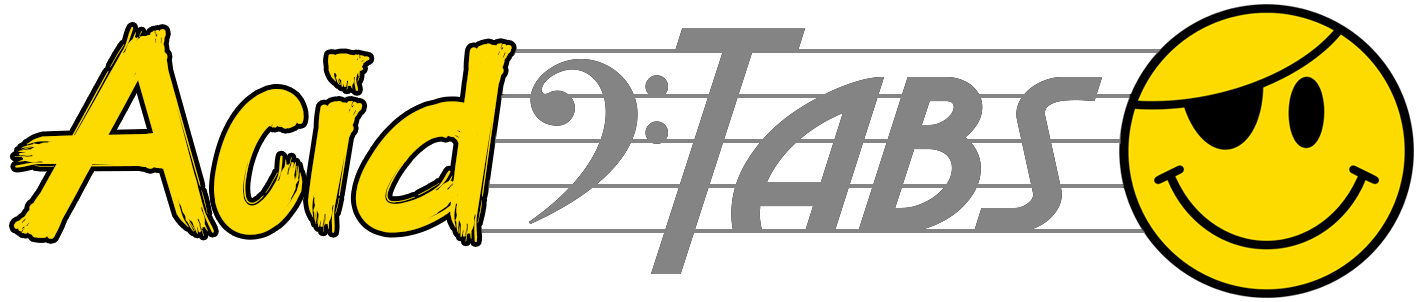Chakra Tone And Binaural Beats Generator
Kontakt Instrument
Help Index > Chakra Tone Generator
Chakra Tone Generator

Pictured above is a screen shot of the main window, when the "Chakra Tones" button is selected, in Zen.
Welcome to the Chakra Tones section of Zen.
When you load Zen, for the first time, it is recommended you click the red, "Master Rest", button to the far right.
The long slider, to the left, controls the master volume. Please ensure the volume level is not too high.
Zen Chakra Tones Keyboard:

As you can see in the image example above, when the "Chakra Tones" button is selected, the keyboard colour changes to represent the colour of each Chakra.
These colours, from lowest to highest, are:

In the above keyboard image, you will also notice that one of the indigo keys is pressed.
While this key is pressed, the meditating figure will also change colour. (See image below)

In the above image, you can also see the frequency menu has been selected. This gives you the option to switch between 2 of the most popular sets of Chakra frequencies, "Solfeggio" or "Vedic".
The Solfeggio Chakra frequencies consist of the follow:
Moving this white circle also allows you to mix both Sine and Triangle waveforms, as well as controlling the volume for each waveform. As you move this controller, you should also notice the waveform display change in the UI. (See above image to see a mix of both Sine and Triangle waveforms.)
Examples:
Indicated in the image above, moving the controller to the upper right corner sets a mix of both Sine & Triangle waveforms.
Indicated In the image below, moving the controller to the bottom right corner sets the Sine as the waveform.

It is possible to automate the waveform selector. To do this, enter a Midi CC number in both X and Y fields. (See above image)
By default, these are set to -1, which means they are turned off.
Note: It is not possible to have both, Chakra Tones and Binaural Beats, running at the same time from one loaded instance of Zen. If you require both, you would need to have another instance of kontakt running with Zen loaded. See the example image below which demonstrates how this is done in Renoise. (Click image to enlarge)
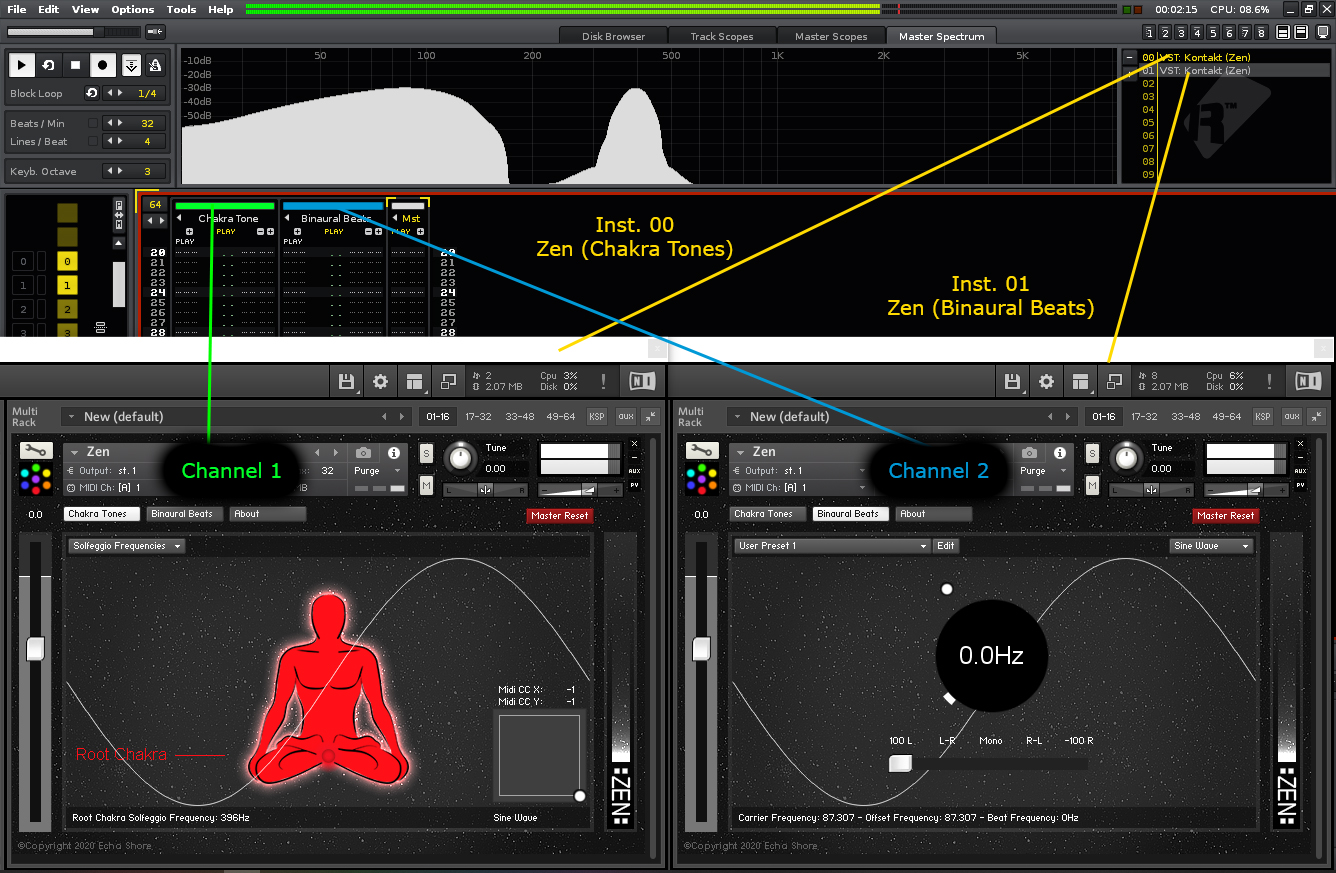

Pictured above is a screen shot of the main window, when the "Chakra Tones" button is selected, in Zen.
Welcome to the Chakra Tones section of Zen.
When you load Zen, for the first time, it is recommended you click the red, "Master Rest", button to the far right.
The long slider, to the left, controls the master volume. Please ensure the volume level is not too high.
Zen Chakra Tones Keyboard:

As you can see in the image example above, when the "Chakra Tones" button is selected, the keyboard colour changes to represent the colour of each Chakra.
These colours, from lowest to highest, are:
- Red - Root Chakra
- Orange - Sacral Chakra
- Yellow - Solar Plexus Chakra
- Green - Heart Chakra
- Teal - Throat Chakra
- Indigo - Third Eye Chakra
- Purple - Crown Chakra

In the above keyboard image, you will also notice that one of the indigo keys is pressed.
While this key is pressed, the meditating figure will also change colour. (See image below)

In the above image, you can also see the frequency menu has been selected. This gives you the option to switch between 2 of the most popular sets of Chakra frequencies, "Solfeggio" or "Vedic".
The Solfeggio Chakra frequencies consist of the follow:
- 396.0 Hz - Root Chakra (Red)
- 417.0 Hz - Sacral Chakra (Orange)
- 528.0 Hz - Solar Plexus Chakra (Yellow)
- 639.0 Hz - Heart Chakra (Green)
- 741.0 Hz - Throat Chakra (Teal)
- 852.0 Hz - Third-Eye Chakra (Indigo)
- 963.0 Hz - Crown Chakra (Purple)
- 256.0 Hz - Root Chakra (Red)
- 288.0 Hz - Sacral Chakra (Orange)
- 320.0 Hz - Solar Plexus Chakra (Yellow)
- 341.3 Hz - Heart Chakra (Green)
- 384.0 Hz - Throat Chakra (Teal)
- 426.7 Hz - Third-Eye Chakra (Indigo)
- 480.0 Hz - Crown Chakra (Purple)
Moving this white circle also allows you to mix both Sine and Triangle waveforms, as well as controlling the volume for each waveform. As you move this controller, you should also notice the waveform display change in the UI. (See above image to see a mix of both Sine and Triangle waveforms.)
Examples:
Indicated in the image above, moving the controller to the upper right corner sets a mix of both Sine & Triangle waveforms.
Indicated In the image below, moving the controller to the bottom right corner sets the Sine as the waveform.

It is possible to automate the waveform selector. To do this, enter a Midi CC number in both X and Y fields. (See above image)
By default, these are set to -1, which means they are turned off.
Note: It is not possible to have both, Chakra Tones and Binaural Beats, running at the same time from one loaded instance of Zen. If you require both, you would need to have another instance of kontakt running with Zen loaded. See the example image below which demonstrates how this is done in Renoise. (Click image to enlarge)