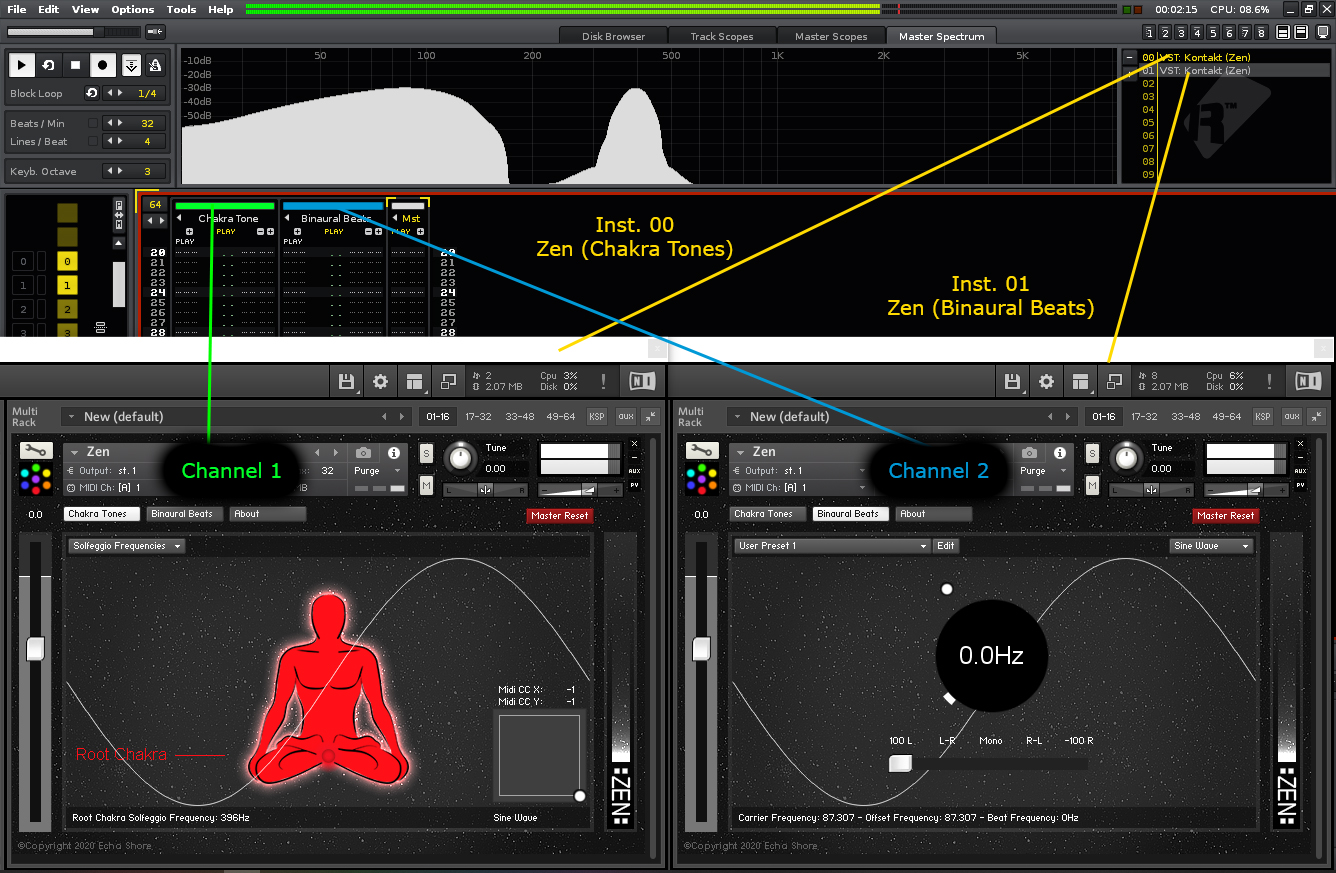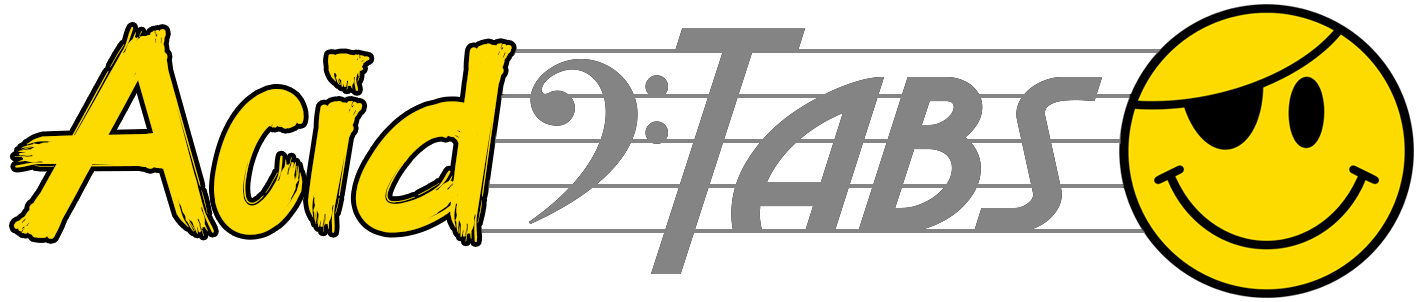Chakra Tone And Binaural Beats Generator
Kontakt Instrument
Help Index > Binaural Beats Generator
Binaural Beats Generator

Pictured above is a screen shot of the main window, when the "Binaural Beats " button is selected, in Zen.
Welcome to the Binaural Beats section of Zen.
Before we start, I feel its important to understand human hearing. and its capabilities.
Human Hearing Range:
The lowest frequency humans can hear is approximately 20 Hz. The highest frequency is nominally 20,000 Hz (20 kHz).
However, due to age, the higher limit gets less. For example, taking 20 kHz as the highest, this could fall to 10 kHz.
So to put that in a little perspective, the human hearing range is around 10 octaves, but, due to age, you lose 1 Octave, which is half of the upper frequency limit.
So, you may be asking, if humans can only hear as low as 20 Hz, what is the point of a Binaural Beats frequency of 3 Hz!
Well, this is why I feel it is important to understand the concept of Binaural Beats, and how they work.
About Binaural Beat:
The word 'Binaural' basically means 2 ears or relating to 2 ears. The 'Beat' refers to the rhythmic pattern of two sounds of slightly different frequencies.
With Binaural Beats, 2 frequencies are played simultaneously, but in different ears. One tone is panned hard left, the other hard right.
This is why headphones MUST be worn!
These two frequencies are named the 'Carrier' frequency, and the 'Offset' frequency. The Carrier frequency is a stationary frequency, while the Offset frequency is slightly detuned from the Carrier frequency.
It is the brain that then gradually falls into synchrony with the difference of these two frequencies. This is called the Beat frequency.
Lets look at an example:
A Carrier frequency of 120 hz (in left ear), with an Offset frequency of 140 hz (in right ear), gives a Binaural Beat frequency of 20 Hz.
It is not important which frequency is played in which ear. As long as each frequency is panned hard left and hard right, it does not matter. Again, and I can't stress this enough, this is why wearing headphones is so important. Playing through speakers does not have the same effect.
The Binaural Beat frequencies are split into groups. These are as follows:
1. Delta
2. Theta
3. Alpha
4. Beta
5. Gamma
Delta being the lowest band and Gamma being the highest.
So in the above example a 20 Hz Beat frequency would fall under the 'Beta' range.
The lowest set Carrier frequency in Zen is 65.406Hz which is the key of C2. The highest set Carrier frequency
in Zen is set to 1046.502 hz which is the key of C6
It is believed that a Binaural Beat frequency should NOT exceed 40Hz, this is because the brain can distinguish between the two and will not create the "Beat" frequency. Also, both Carrier and Offset frequencies should not exceed 1000 Hz so please keep this in mind.
The Binaural Beat frequency you set on the dial remains constant, regardless of the note you choose within the set keyboard range.
I don't want to get into too much detail regarding the above frequency groups, and the benefits of each one. This appears to differ from source to source, so its best to do your own research. As a starting point, a lower "Beat" frequency can help with stress, anxiety and sleep, while the higher "Beat" frequencies aim at targeting focus, concentration, and motivation.
One source states: "Some researchers have suggested that 10 minutes of exposure to a 6 Hz frequency could induce a brain state similar to that during meditation."
As always, you should do your own research and test different settings.
With that being said, lets take a closer look at the Binaural Beats controls in Zen.
Zen - Binaural Beat:

Beat Control Dial:
The main point of focus, in the Binaural Beats panel, will be the large circular control, in the center of the window.
This is the main dial that controls the "Beat" frequency.
As you can also see in the above image, the key of C is being pressed. The display also tell us that this key of C gives us a Carrier Frequency of 130.813 Hz (C3). Because the Beat frequency dial is set to 3.0Hz, Zen tells us that the Offset Frequency is 133.813 Hz.
Pan Control Slider:
Below the Beat Control Dial is the Pan Control Slider. This controller allows you to switch the left and right channels, as well as center them. As already stated above, the 2 Binaural Beat frequencies need to be panned hard left and hard right.
Behind the dials and sliders you can also see a Sine wave. This tells us that the current waveform is set to "Sine Wave".
Waveform Select Menu:
To the upper right corner of the display is the Waveform Select Menu.
In most cases, it is advised to keep this set to "Sine Wave". I added this option for experimental purposes so experiment away!
You will also notice that when you change the waveform, the background of Zen changes to reflect the selected waveform.
In the example image below, "Triangle Wave" is selected and the background display changes to reflect this waveform.

Presets & User Presets Menu:
In the top left corner of the window is the Presets Menu.
This menu has 16 Presets and 10 User Presets, allowing you to save your own "Beat" frequencies.
The 16 Presets consists of the following "Beat" frequencies.
The image below demonstrates when the 'Preset Record' button is active (Red). A Beat Frequency of 8.2 Hz is ready to be saved at "User Preset 1".

It is possible to rename your Presets from their default values. (Example: User Preset 1)
To do this, press the "Edit" button next to the User Preset Menu. This will present a full list of User Presets. Select the User Preset you wish to rename. Delete the old name then type in a new name. When done, finalize it by clicking the "Edit" button once more. (See example image below)
In the example below, a Beat Frequency of 4.3 Hz has been previously saved under User Preset 5. Now renamed "BB - 4.3 Hz".

Note: It is not possible to have both, Chakra Tones and Binaural Beats, running at the same time from one loaded instance of Zen. If you require both, you would need to have another instance of kontakt running with Zen loaded. See the example image below which demonstrates how this is done in Renoise. (Click image to enlarge)
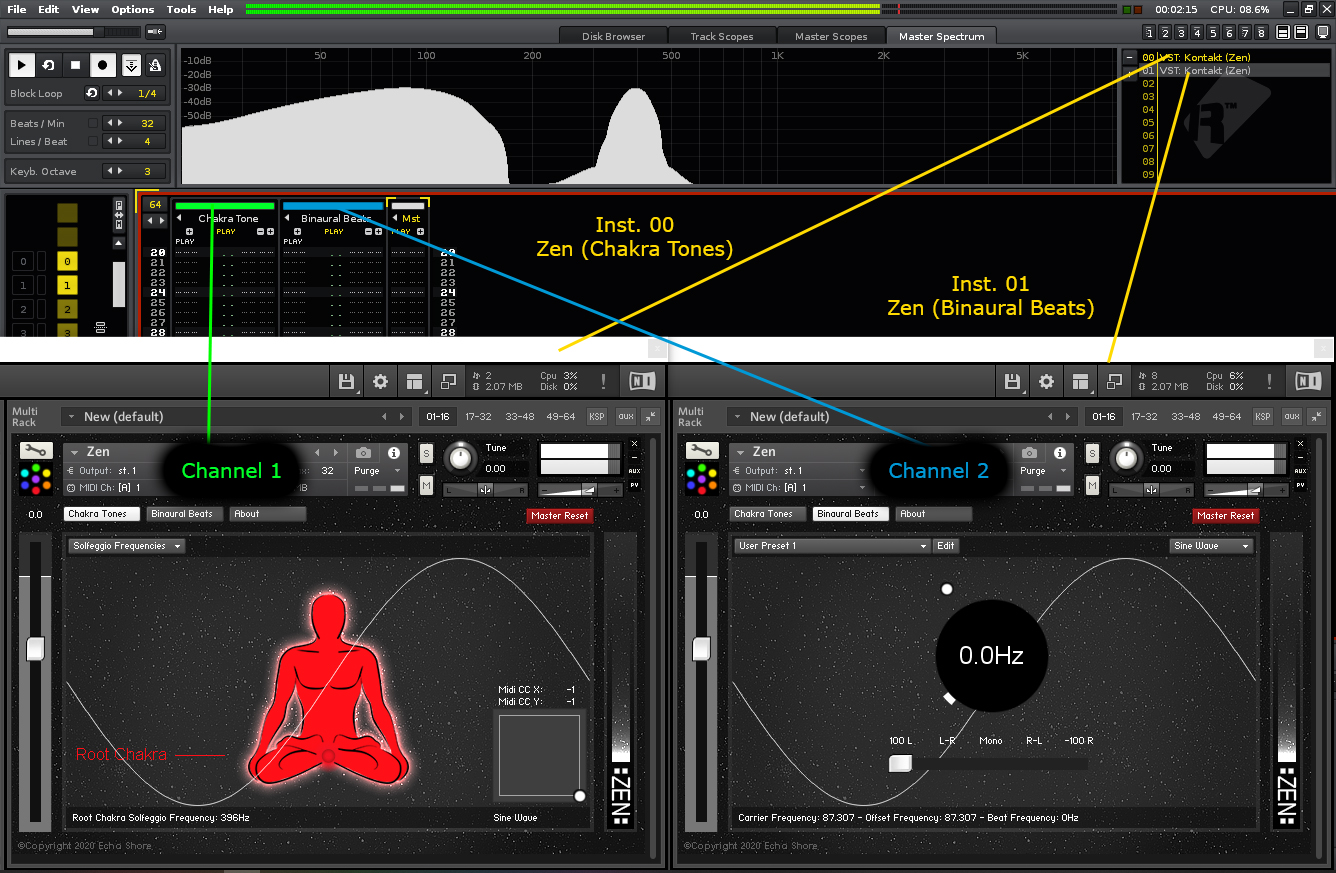

Pictured above is a screen shot of the main window, when the "Binaural Beats " button is selected, in Zen.
Welcome to the Binaural Beats section of Zen.
Before we start, I feel its important to understand human hearing. and its capabilities.
Human Hearing Range:
The lowest frequency humans can hear is approximately 20 Hz. The highest frequency is nominally 20,000 Hz (20 kHz).
However, due to age, the higher limit gets less. For example, taking 20 kHz as the highest, this could fall to 10 kHz.
So to put that in a little perspective, the human hearing range is around 10 octaves, but, due to age, you lose 1 Octave, which is half of the upper frequency limit.
So, you may be asking, if humans can only hear as low as 20 Hz, what is the point of a Binaural Beats frequency of 3 Hz!
Well, this is why I feel it is important to understand the concept of Binaural Beats, and how they work.
About Binaural Beat:
The word 'Binaural' basically means 2 ears or relating to 2 ears. The 'Beat' refers to the rhythmic pattern of two sounds of slightly different frequencies.
With Binaural Beats, 2 frequencies are played simultaneously, but in different ears. One tone is panned hard left, the other hard right.
This is why headphones MUST be worn!
These two frequencies are named the 'Carrier' frequency, and the 'Offset' frequency. The Carrier frequency is a stationary frequency, while the Offset frequency is slightly detuned from the Carrier frequency.
It is the brain that then gradually falls into synchrony with the difference of these two frequencies. This is called the Beat frequency.
Lets look at an example:
A Carrier frequency of 120 hz (in left ear), with an Offset frequency of 140 hz (in right ear), gives a Binaural Beat frequency of 20 Hz.
It is not important which frequency is played in which ear. As long as each frequency is panned hard left and hard right, it does not matter. Again, and I can't stress this enough, this is why wearing headphones is so important. Playing through speakers does not have the same effect.
The Binaural Beat frequencies are split into groups. These are as follows:
1. Delta
2. Theta
3. Alpha
4. Beta
5. Gamma
Delta being the lowest band and Gamma being the highest.
So in the above example a 20 Hz Beat frequency would fall under the 'Beta' range.
The lowest set Carrier frequency in Zen is 65.406Hz which is the key of C2. The highest set Carrier frequency
in Zen is set to 1046.502 hz which is the key of C6
It is believed that a Binaural Beat frequency should NOT exceed 40Hz, this is because the brain can distinguish between the two and will not create the "Beat" frequency. Also, both Carrier and Offset frequencies should not exceed 1000 Hz so please keep this in mind.
The Binaural Beat frequency you set on the dial remains constant, regardless of the note you choose within the set keyboard range.
I don't want to get into too much detail regarding the above frequency groups, and the benefits of each one. This appears to differ from source to source, so its best to do your own research. As a starting point, a lower "Beat" frequency can help with stress, anxiety and sleep, while the higher "Beat" frequencies aim at targeting focus, concentration, and motivation.
One source states: "Some researchers have suggested that 10 minutes of exposure to a 6 Hz frequency could induce a brain state similar to that during meditation."
As always, you should do your own research and test different settings.
With that being said, lets take a closer look at the Binaural Beats controls in Zen.
Zen - Binaural Beat:

Beat Control Dial:
The main point of focus, in the Binaural Beats panel, will be the large circular control, in the center of the window.
This is the main dial that controls the "Beat" frequency.
As you can also see in the above image, the key of C is being pressed. The display also tell us that this key of C gives us a Carrier Frequency of 130.813 Hz (C3). Because the Beat frequency dial is set to 3.0Hz, Zen tells us that the Offset Frequency is 133.813 Hz.
Pan Control Slider:
Below the Beat Control Dial is the Pan Control Slider. This controller allows you to switch the left and right channels, as well as center them. As already stated above, the 2 Binaural Beat frequencies need to be panned hard left and hard right.
Behind the dials and sliders you can also see a Sine wave. This tells us that the current waveform is set to "Sine Wave".
Waveform Select Menu:
To the upper right corner of the display is the Waveform Select Menu.
In most cases, it is advised to keep this set to "Sine Wave". I added this option for experimental purposes so experiment away!
You will also notice that when you change the waveform, the background of Zen changes to reflect the selected waveform.
In the example image below, "Triangle Wave" is selected and the background display changes to reflect this waveform.

Presets & User Presets Menu:
In the top left corner of the window is the Presets Menu.
This menu has 16 Presets and 10 User Presets, allowing you to save your own "Beat" frequencies.
The 16 Presets consists of the following "Beat" frequencies.
- Delta (1 Hz)
- Delta (2 Hz)
- Delta (3 Hz)
- Theta (4 Hz)
- Theta (5 Hz)
- Theta (6 Hz)
- Theta (7 Hz)
- Alpha (8 Hz)
- Alpha (10 Hz)
- Alpha (13 Hz)
- Alpha (15 Hz)
- Beta (20 Hz)
- Beta (25 Hz)
- Beta (30 Hz)
- Beta (35 Hz)
- Gamma (40 Hz)
- Clicking the User Preset Menu, select a User Preset from the menu (Example: User Preset 1)
- Click the white, round 'Preset Record' button, just below the "Edit" button. Clicking the 'Preset Record' button, turns it red.
- While in this state, move the large "Beat Frequency" dial to the desired setting.
- When you are happy with your chosen "Beat Frequency", click the now red 'Preset Record' button to store your chosen frequency.
The image below demonstrates when the 'Preset Record' button is active (Red). A Beat Frequency of 8.2 Hz is ready to be saved at "User Preset 1".

It is possible to rename your Presets from their default values. (Example: User Preset 1)
To do this, press the "Edit" button next to the User Preset Menu. This will present a full list of User Presets. Select the User Preset you wish to rename. Delete the old name then type in a new name. When done, finalize it by clicking the "Edit" button once more. (See example image below)
In the example below, a Beat Frequency of 4.3 Hz has been previously saved under User Preset 5. Now renamed "BB - 4.3 Hz".

Note: It is not possible to have both, Chakra Tones and Binaural Beats, running at the same time from one loaded instance of Zen. If you require both, you would need to have another instance of kontakt running with Zen loaded. See the example image below which demonstrates how this is done in Renoise. (Click image to enlarge)